
Each time you enter medication onto eMAR this will be added to your database.
To remove a medication you will need to log into eMAR as normal.
Then select Record Information.
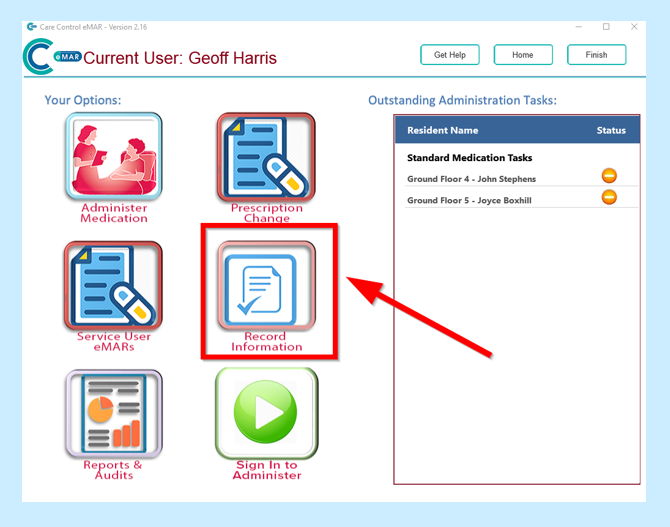
Select Medication Database.

Select your medication and then select Amend Medication.
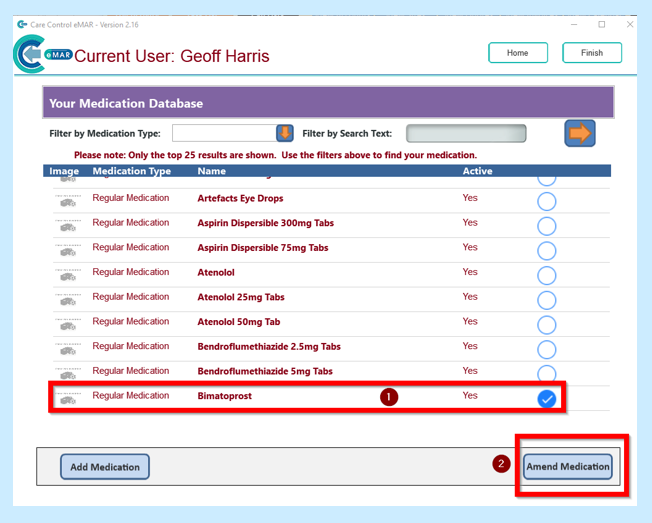
You will then see a screen that shows the medication details. If the medication is active you will NOT be able to remove it from the database and you will see the following message on your screen.
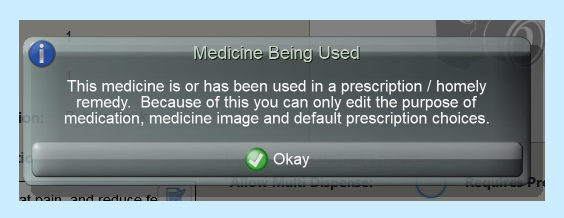
If the medication is not active you will then be able to remove it.
You will need to untick so it is not in Active in Search and then select Save Changes.
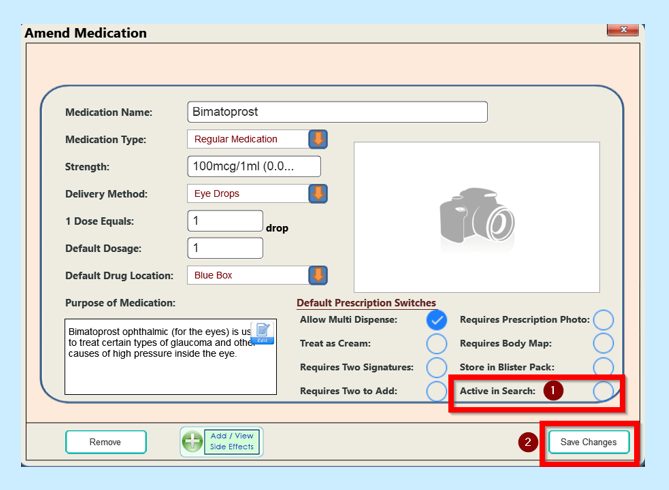
You will then see a message asking if you are sure.
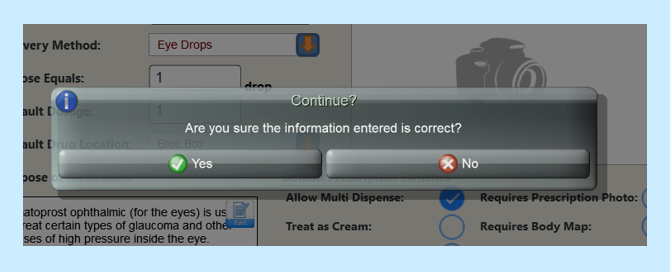
Once you select Yes you will see the following message telling you that Your medication has been saved.
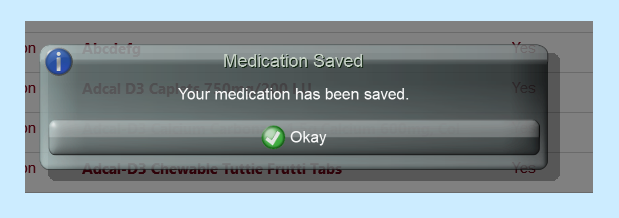
Once you select Okay you will see that your medication has now been removed from your Database.
