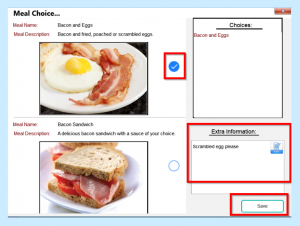Once you have your residents’ Menus all set up, you can then start to record their Meal choice.
You can record this on both Care Control Windows and Care Control Mobile.
You will need to go to Record Information.
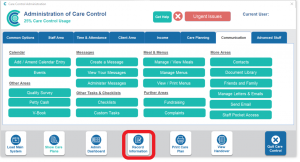
On Care Control Windows
Select Record Information.
Select the Food and Fluids tab.
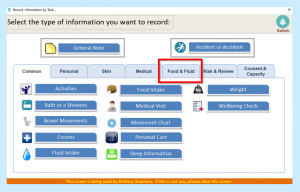
Then select Menu Choice.
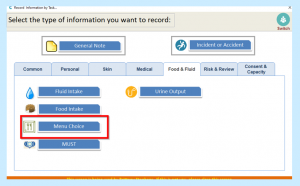
Then select your Resident from the drop-down list.
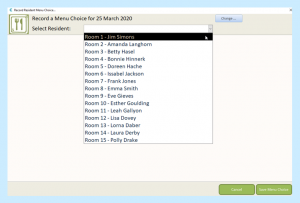
You will then see what current Menu they are on.
Select which Meal Type you wish to record.
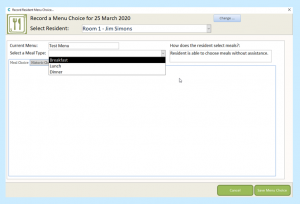
You will then see the options appear to choose from.
Select which Meal and Save Menu Choice.
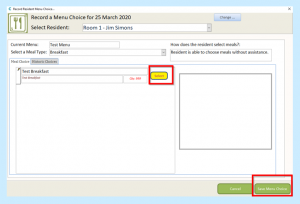
On Care Control Mobile
Select Record Care Plan Information.
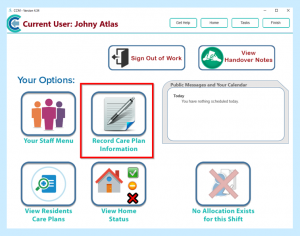
Select the More Options button and then select Menu Choice.
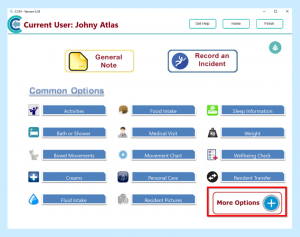
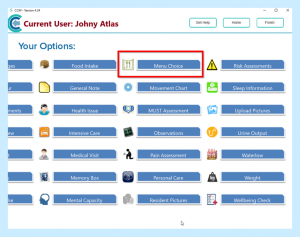
Select your Resident and then Select Meal.
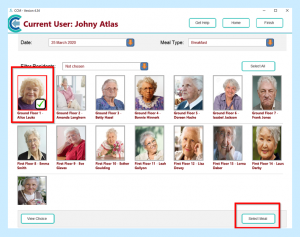
You will then see Meals to choose from for your Resident.
Select the Meal they require.
You can also add extra information if needed such as scrambled egg please.
Once completed select Save.