
When you first go onto eMAR you will need to select the settings cog in the top right-hand corner of the screen.
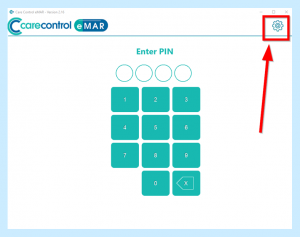
Enter your Care Control PIN, your Administration Password and select Continue.
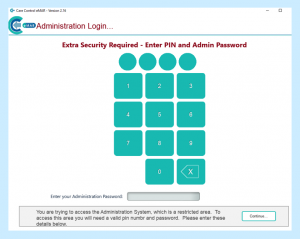
You will then see the Administration Settings for Care Control eMAR.
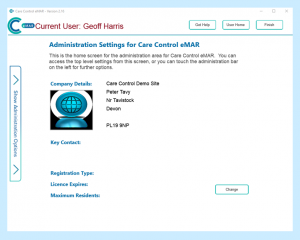
Select Show Administration Options which can be found on the left of the screen.
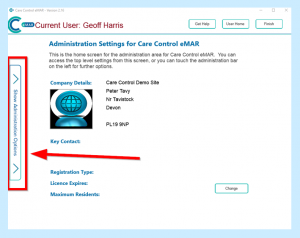
You will then be able to choose Drug Trolleys from the list.
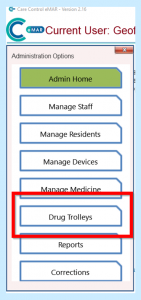
You can then select NEW to add a new Trolley.
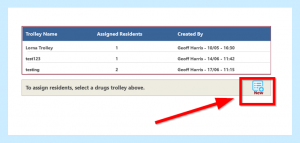
Enter the Trolley Name and select Continue.
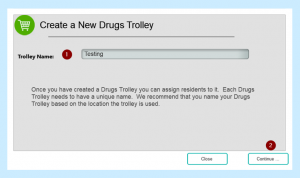
You will then see your Trolley in the box. Select your Trolley.

When you have selected your Trolley, you will then be able to move available Residents into your Trolley by clicking on the blue circle with an arrow in it. Once you have completed this select Close.
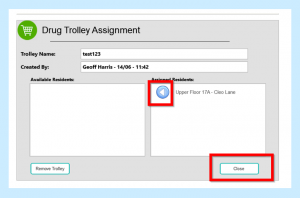
You will then see your Trolleys and how many Residents are in your Trolleys – for example you can see that the Testing 123 Trolley has 1 Resident in it.
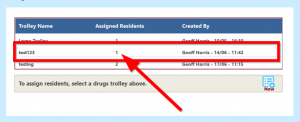
Once you have your Trolleys set up, when you sign into eMAR you will need to select which Trolley you wish to administer from and select Continue.
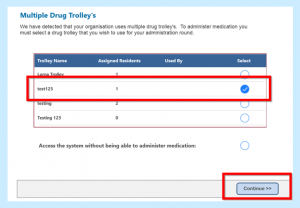
This will then take you into that Trolley where you can sign in and continue as normal.
