
You may wish to view or amend your Medication Database.
Once you have logged into eMAR, select Record Information.

Then select Medication Database.
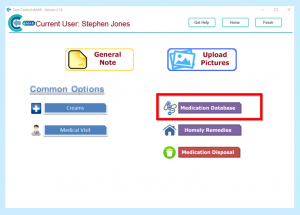
You will then see a list of your Medications.
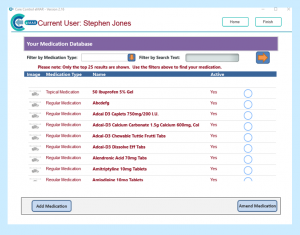
You can Filter by Medication Type to search by selecting from the drop-down box.
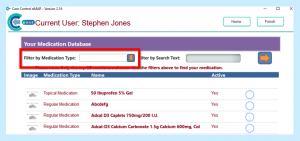
Or you can enter the Medication name in the Filter by Search Text box, then select the arrow to complete this search.
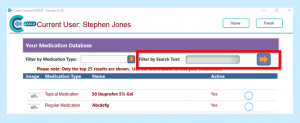
Or you can tick and select your Medication.
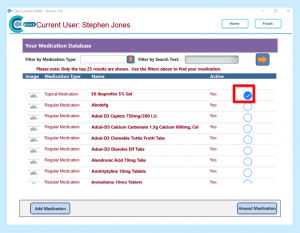
Once you have selected your Medication, select Amend Medication.
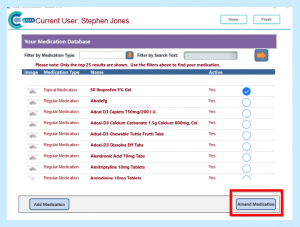
You may see the following message stating that this medication is or has been used in a prescription/homely remedy. Because of this you can only edit the purpose of medication, medicine image and default prescription choices. Select Okay.
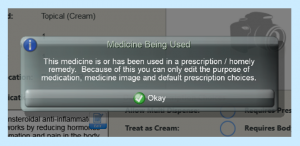
You can then Amend these areas if required.
You can also Add or View Side Effects by selecting the box.

Once you have finished any amendments select Save Changes.
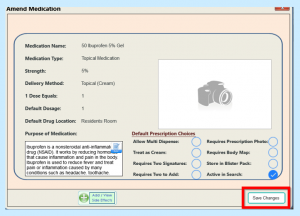
You will then be asked if you are sure the information entered is correct.

You will then see a message telling you the medication has been saved.
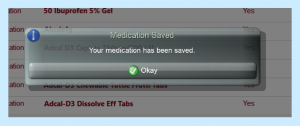
You can also add a medication to your Database.
Select Add Medication.

You will then be able to enter your Medication details.
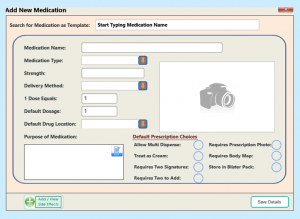
Once complete select Save Details.
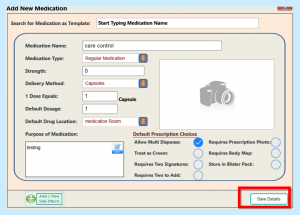
You will be asked if you are sure the information is correct.

Your Medication will then be saved in your Database.
