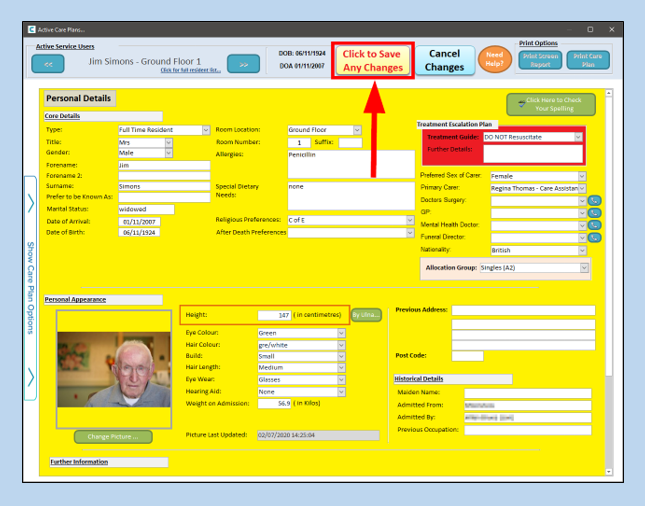If you need to edit/add details for a service user such as height, eye colour etc, you can edit these details on either Mobile or Windows.
Mobile
Open the service user’s care plan and click the menu on the left- select Personal Details.

Click on the Edit button.
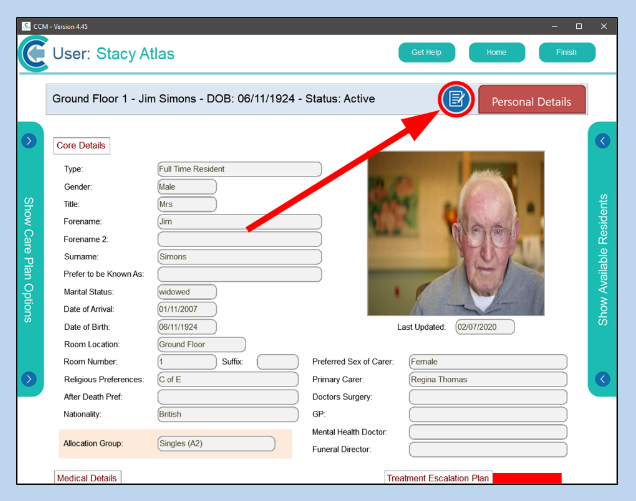
Scroll down the page and you will see a similar Edit button beside the Personal Appearance area- click this.
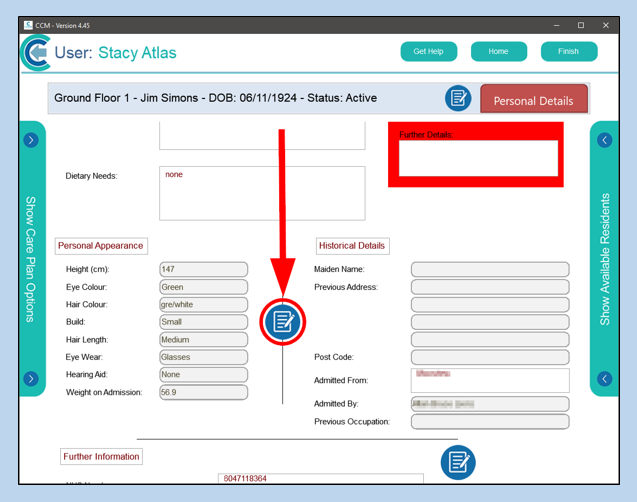
You can now amend the Personal Appearance information- remember to Save Changes when complete.
Windows
Open the Care Plan and navigate to the Personal Details page. Click on the button at the top, Click to Edit Care Plan.
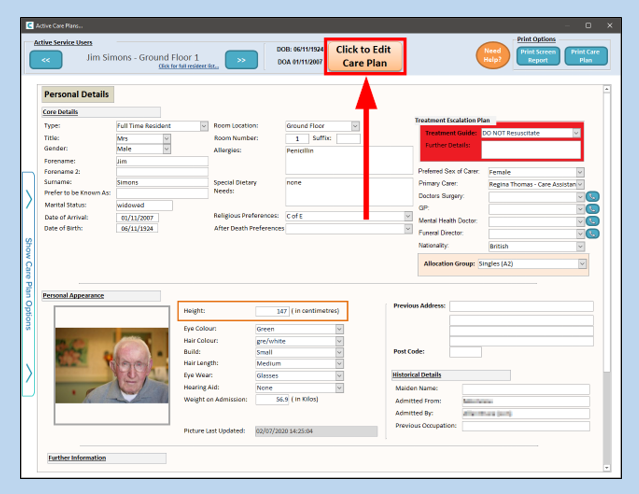
The page will refresh, and the button will change. Click on Click to Change Record to go into editing mode.

When the background is yellow you’ll be able to edit. Do not forget to save your changes before closing the window.