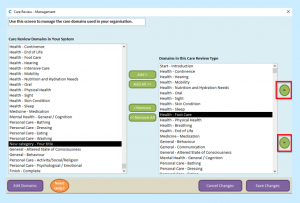You can create a new Care Review Domain using Care Control Windows.
Firstly, you will need to access the Administration of Care Control on Care Control Windows.
From the Administration home screen select the Care Planning tab.
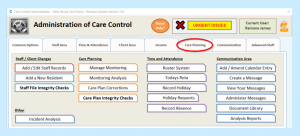
Once you are on the Care Planning screen, select Care Review Domains.
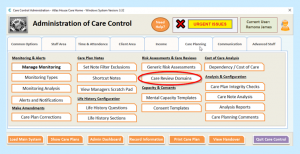
To create a new Domain select Edit Domains.

From the drop-down select ****Add New Care Review Domain****
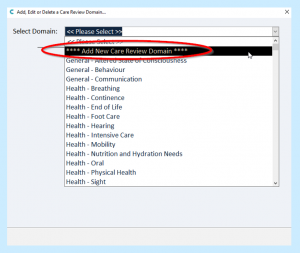
Here you will need to enter your Domain Category, Domain Detail and any Guidance Notes for Care Staff.
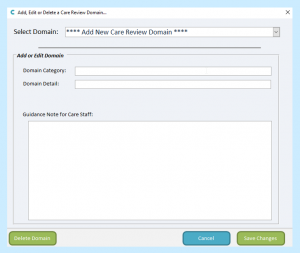
Your Category is which area it will fit in to. Your default Categories are:
- General
- Health
- Personal Care
- Medicine
- Mental Health
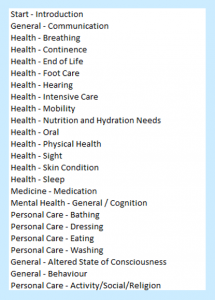
However, if your new Domain does not fit into any of these Categories you can enter a new one.
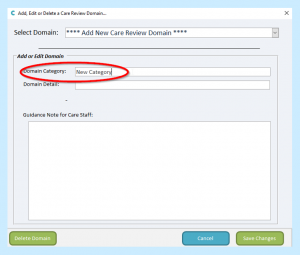
Enter the name of your new domain in Domain Detail.
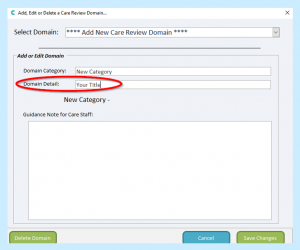
Enter any guidance you may have for staff in the Guidance Note for Care Staff box.

Once finished select Save Changes.
If you do not want to save your Domain you can select Cancel.
If you decide later that you would like to delete your created Domain, select it from the drop-down list and select Delete Domain.
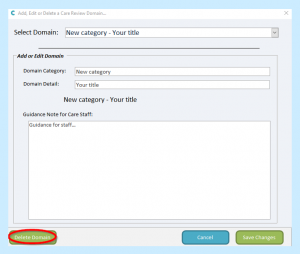
Once saved you will receive the confirmation Your new Care Domain has been added successfully.
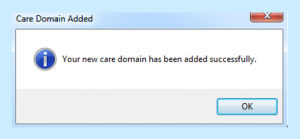
Now you need to add your new Domain into Your Default Care Review Structure.
On the Care Review Domains screen, on the left-hand side you will find all of your available Domains.
On the right-hand side you will find all of your current selected Domains.
You can Add / Remove Domains from your Default Care Review Structure by selecting Add / Remove.
When selected the text will be highlighted in black.
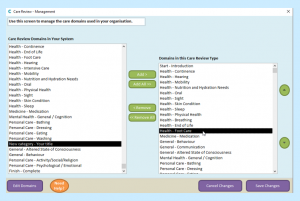
Selecting Add All will add all of your available Domains into Your Default Care Review Structure.
Selecting Remove All will remove all of your Domains from Your Default Care Review Structure.
You can change the order of Your Default Care Review Structure by selecting the Domain you would like to move and clicking the green arrows up or down until your Domain is where you require it to be.