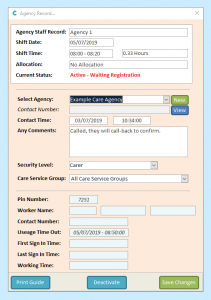When a shift is set as being covered by an Agency on the system, it will show as a purple bar on the Rota Issues tab within the Roster System.
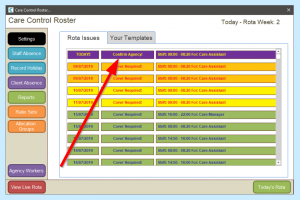
To update the shift information with information such as which agency will be attending, click on the purple cell.
A new Agency Record window will open for you.
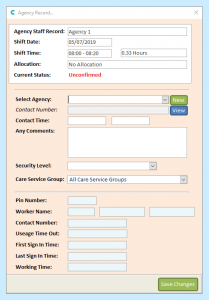
In this example, Agency 1 is showing as that is the Staff Record being used to cover the shift.
Select the Agency you want to use to cover this shift.
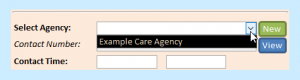
The form will now automatically fill with:
- The Contact Time, defaulted to the time you select the Agency – this can be altered by clicking on the date and/or time.
![]()
- The security level the Agency worker will have for the shift. This is originally drawn from the shift being covered (i.e. a Care Assistant shift will have Carer-level security) but can be changed if needed.

- The Care Service Group. This will be drawn from any Care Service Group assignments of the original shift owner, though it can be altered.
![]()
You can add Any Comments here, for instance if you called and are expecting a call-back.
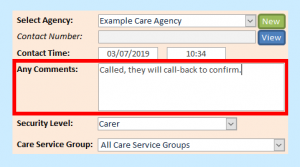
When you are finished, click Save Changes.
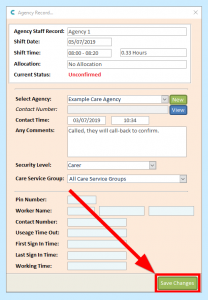
The window won’t close, but instead will create a PIN and set a usage time out (the point at which the PIN will be deactivated).
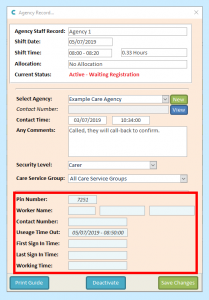
You will need to give this PIN to the agency worker when they arrive for their shift.
To close the window, click the X in the top right corner.
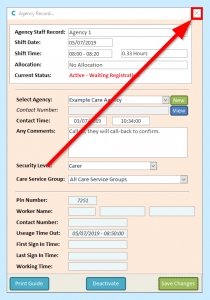
The shift will be removed from the Rota Issues screen. You can view the shift on the Live Rota.
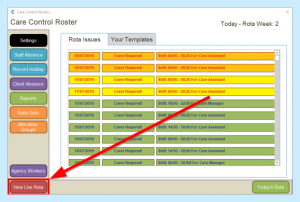
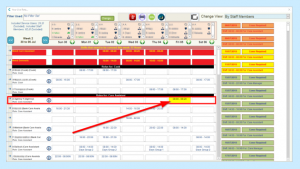
If you need to go back to the record to get the PIN later, you can click on Agency Workers in the Roster System window.
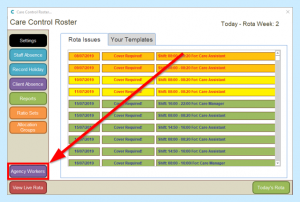
Click on the Agency Usage tab to find the Agency shift.
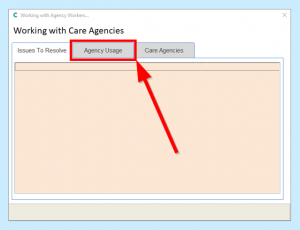
A summary is shown in this tab. Click View Record to get more detail, including the PIN.
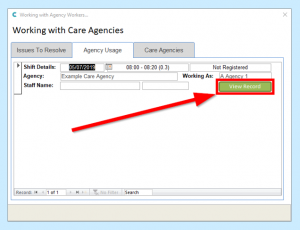
This will open the Agency Record form as before.