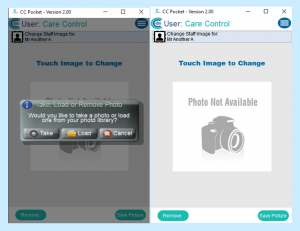Search the CC Academy

Part of the Care Control Pocket v2.00 update includes the ability to add or change staff photos on their staff records. This tool is available from the new Managers Menu; other guides in this series about Pocket v2.00 are available in the Pocket 2 section of the online Care Control Manual.
To change a staff photo:
- First navigate to the Managers Menu.
- Next select View Staff Member and select the staff member record you wish to amend.
- Press the Change button found next to the image icon.
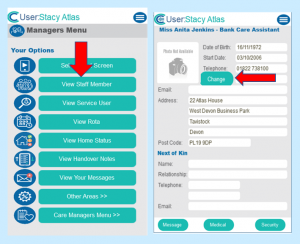
- After pressing the Change button, you will be presented with the current image (if applicable). Tap on this.
- You will then be prompted with some options to add a photo. Take will allow you to take a new photo and Load will open the photos on the device.
- After taking an image or selecting one, finally select Save Picture.