Search the CC Academy

On the Administration of Care Control screen:
- Click on Care Planning.
- Click Consent Templates.
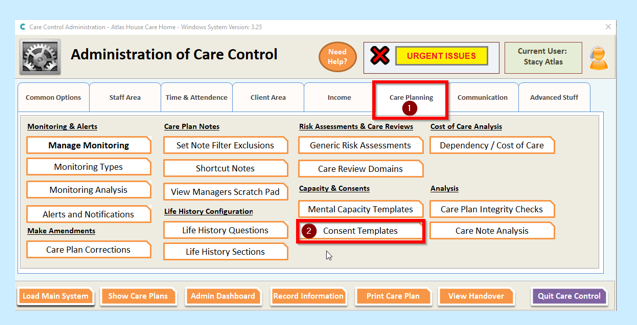
- In Box 1 Type in the title of the consent i.e. To use bed rails.
- In Box 2 Type in the short name of the consent i.e. Bed Rails.
- In Box 3 Type in the Consent Narrative.
- Click the Build button – Box 4 – to assist you with bringing data automatically into the consent such as Name of Resident, Room number etc.
- Once you are happy with the consent, set up how often the Default Reminder Frequency needs to be by clicking on the dropdown list – Box 5.
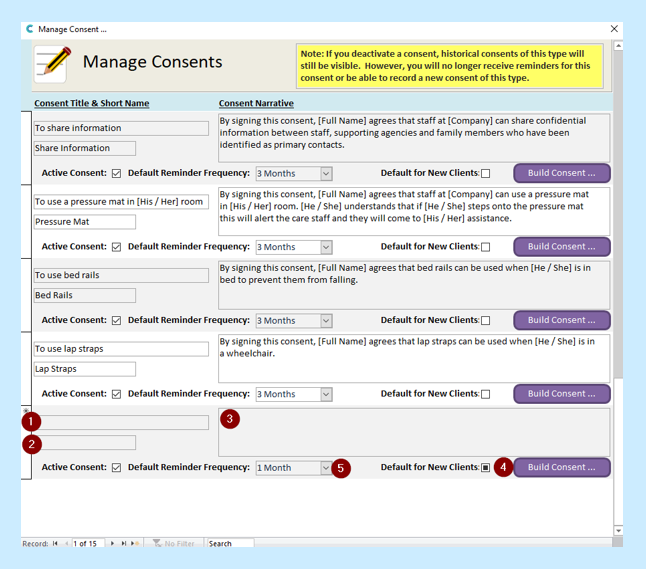
Below is the screen that appears when you click on the Build button.
Square one is the code entered onto the template area when you click button 2. To check this, click on the dropdown list – square 3 – and click Test Template.
Check that it has brought over the correct information into the sentence i.e. First Name matches the first name of the resident selected and any other information in square brackets is correct.
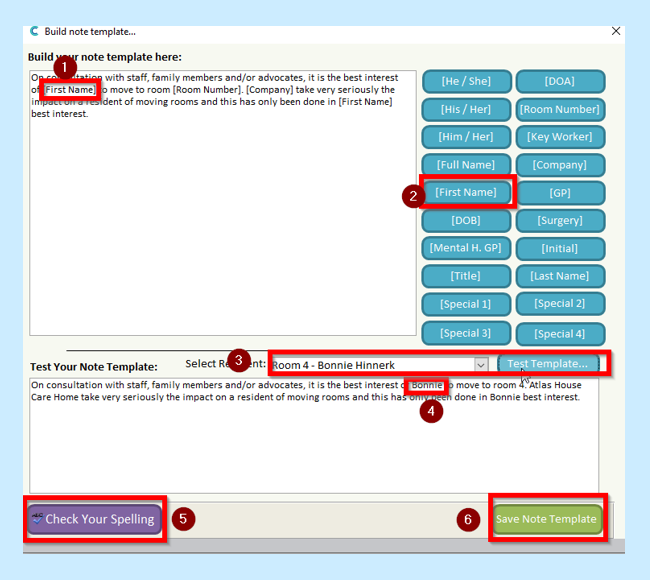
Check Your Spelling – button 5 – and then finally Save the Note as a Template – button 6. This will now become available for your staff to use within a resident’s care plan.
