,
When you are going to assess a potential new Service User or if you have had an enquiry, you will need to enter this information as a New Enquiry on your Windows PC first of all.
You will need to go to Full Admin, select Client Area and then New Enquiries.
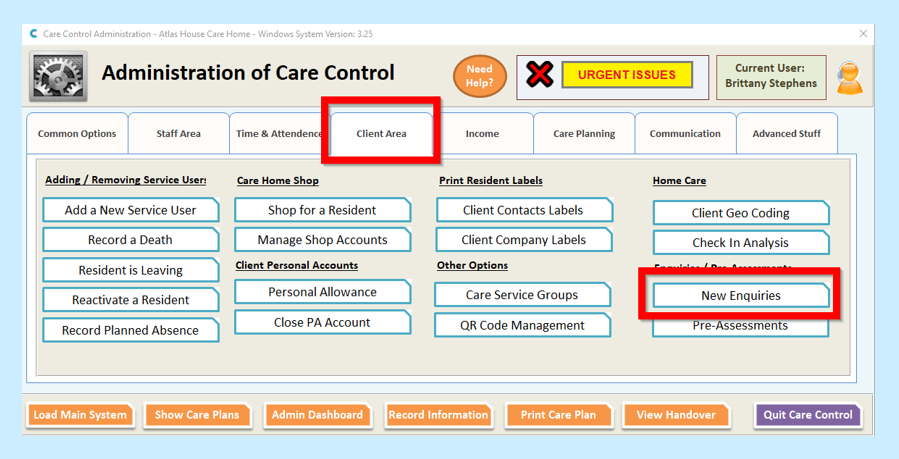
You will then see a list of New Service User Enquiries. Select Add +.
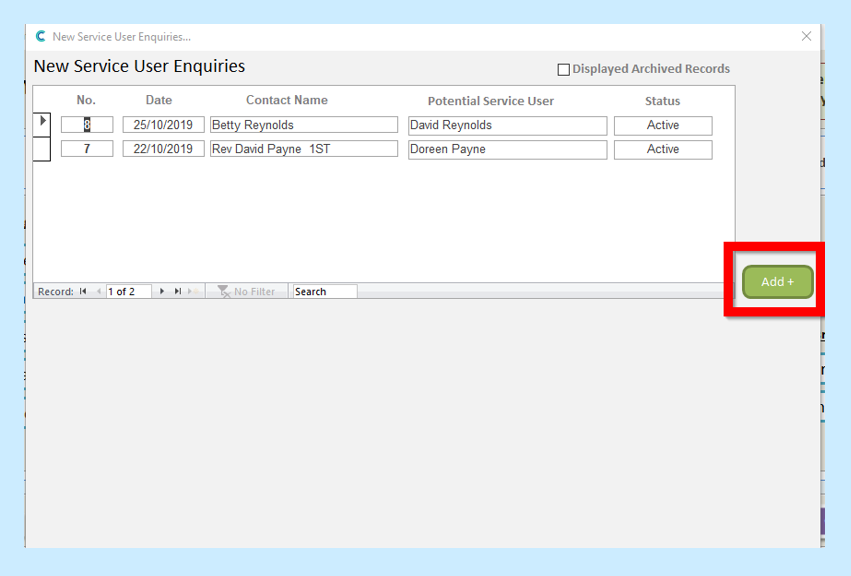
You will then be able to enter information about your new enquiry. When you have entered this information select Save Changes.
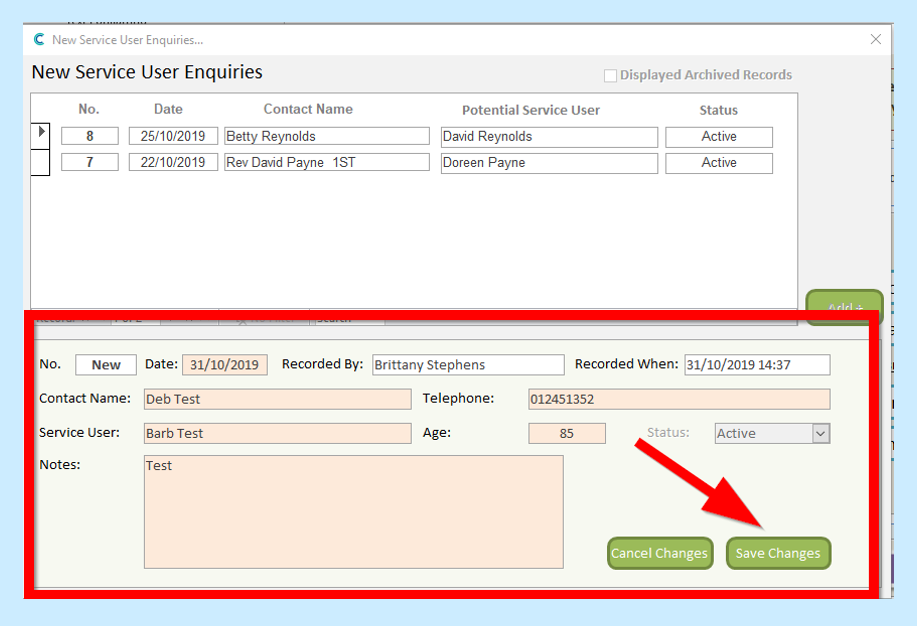
You will then see your new enquiry in your list showing at the top as it is the most recent.
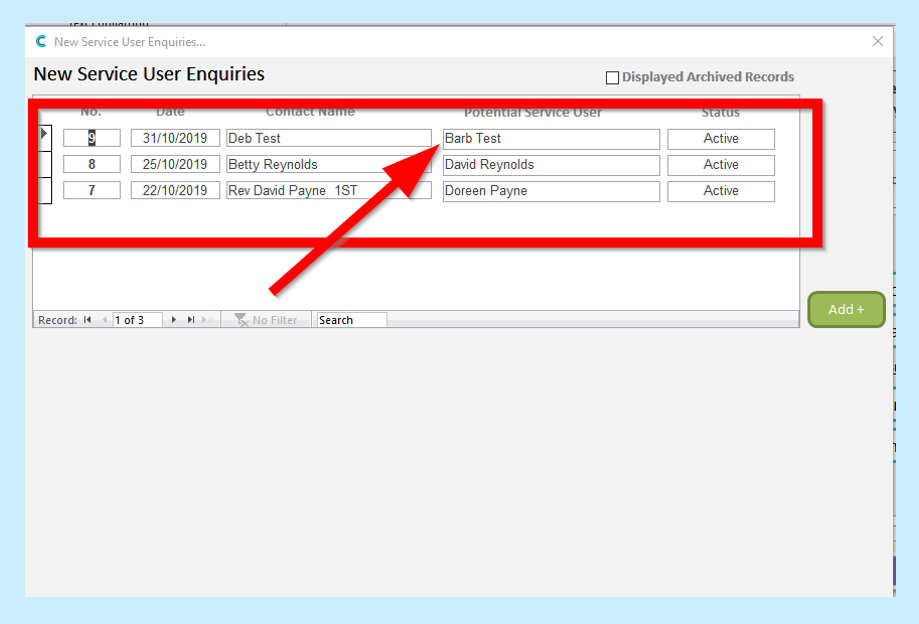
You will then be ready to complete your Pre-assessment.
*This is completed on Care Control Mobile*
Once you have logged into Care Control Mobile you will need to go to the Staff Menu.
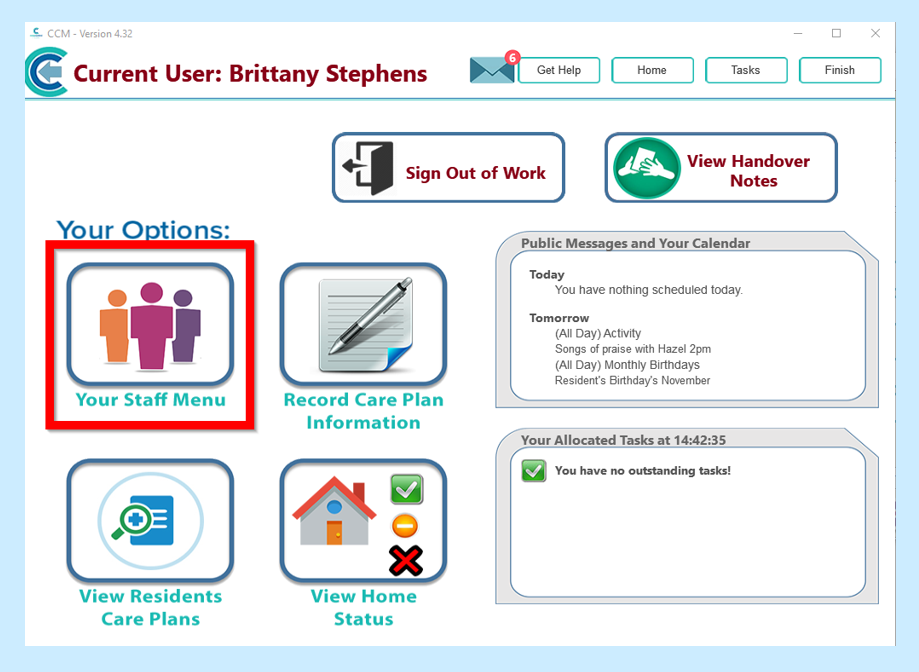
Then select Care Management.
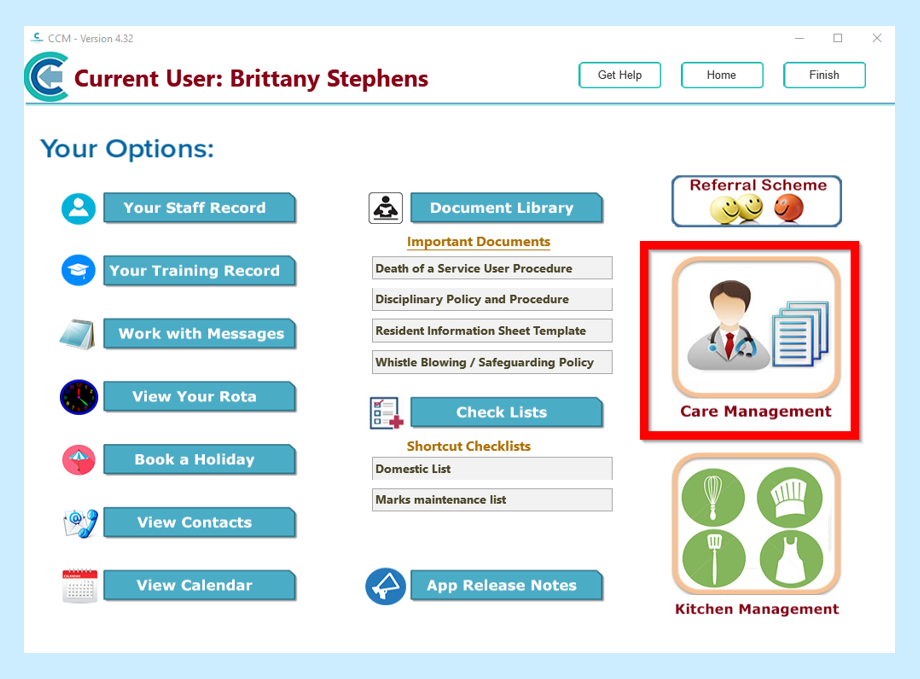
Then select Pre-Assessment.
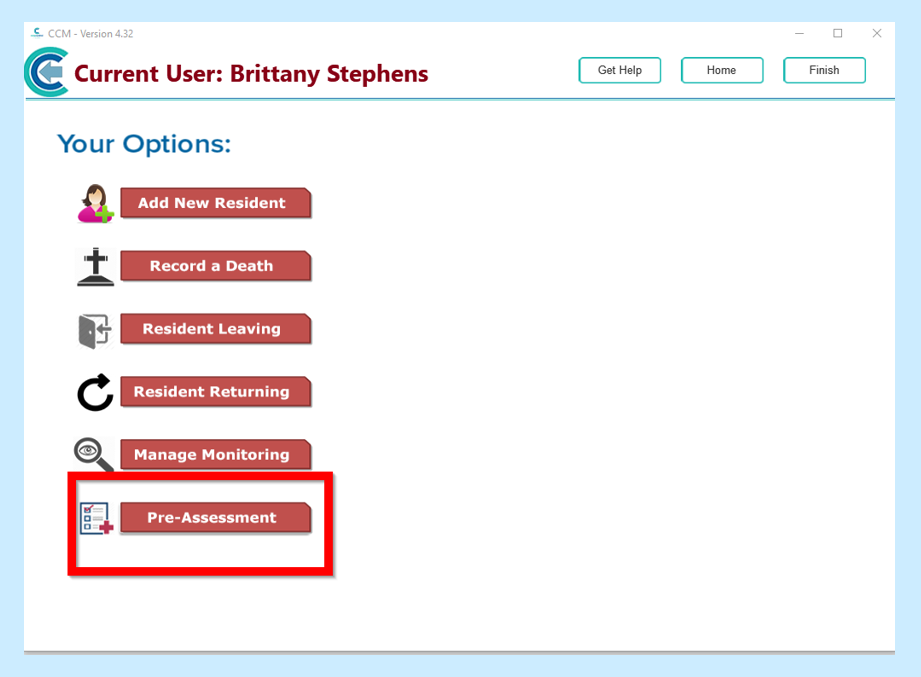
You will then need to select Add New.
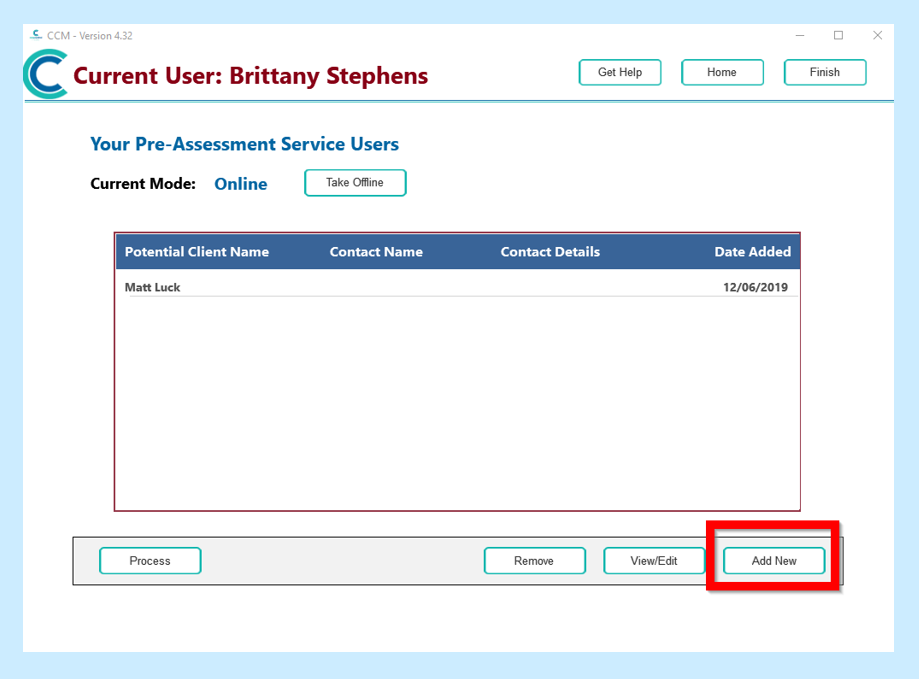
You will then see your new enquires – select an Enquiry from the drop-down box.
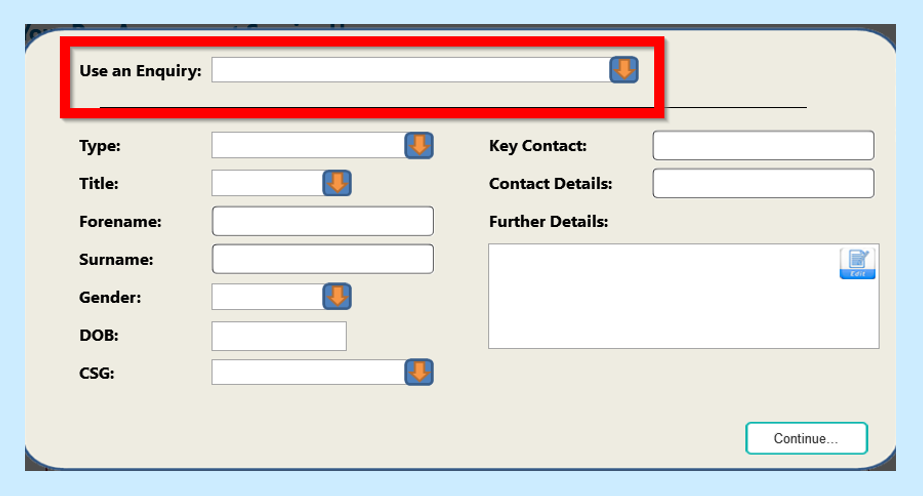
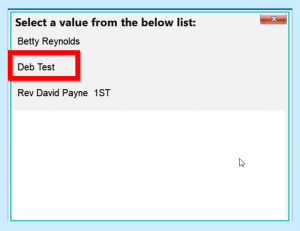
Select from the drop-down box what type of Service User they would be.
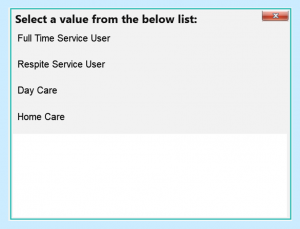
Then fill in their details and when finished select Continue.
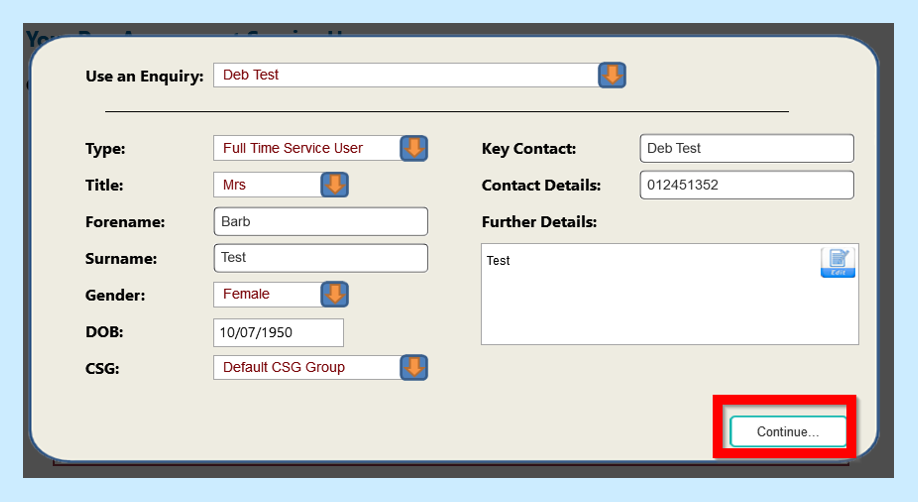
You will then see the following message – select Okay.
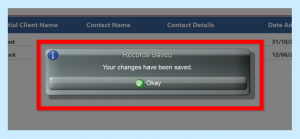
You can then select your potential client. This will then go yellow and you will be able to select View/Edit.
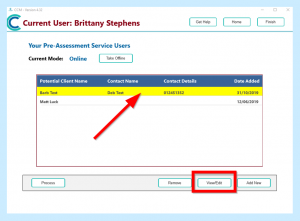
You will then see their Pre-Assessment Personal Details page. Select the Edit button to be able to edit and fill in information.
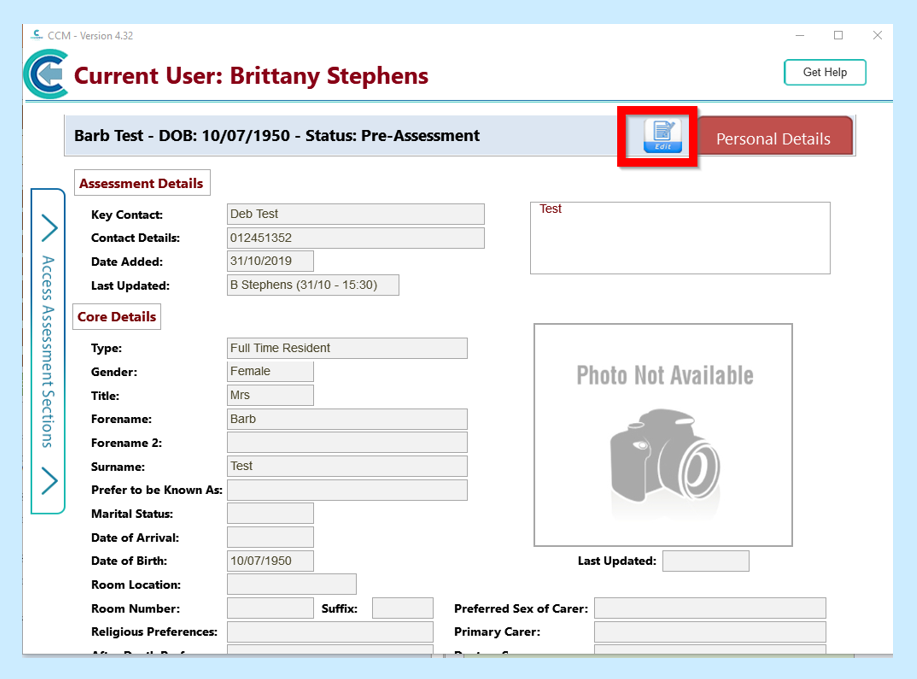
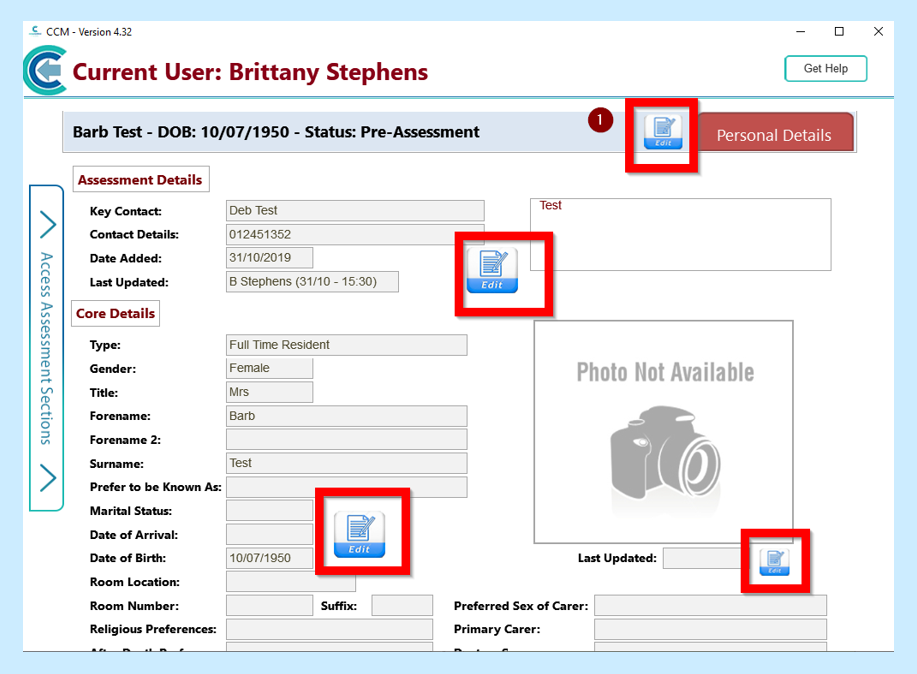
Remember to scroll down to complete the whole page!
Once you have completed as much information as you can on this page, select the Access Assessment Sections tab on the left hand side of the screen.
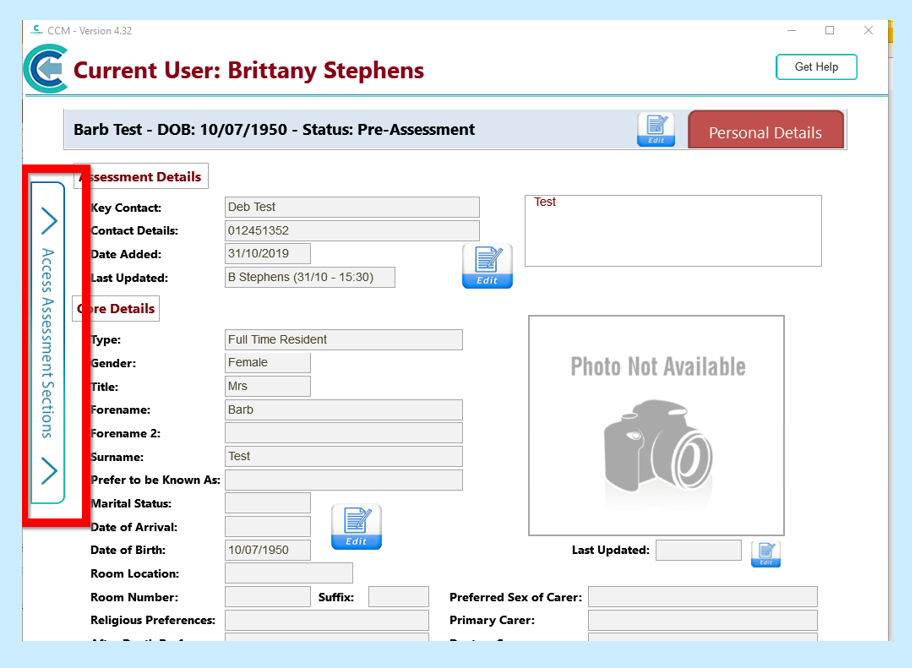
Here you can then select Care Review.
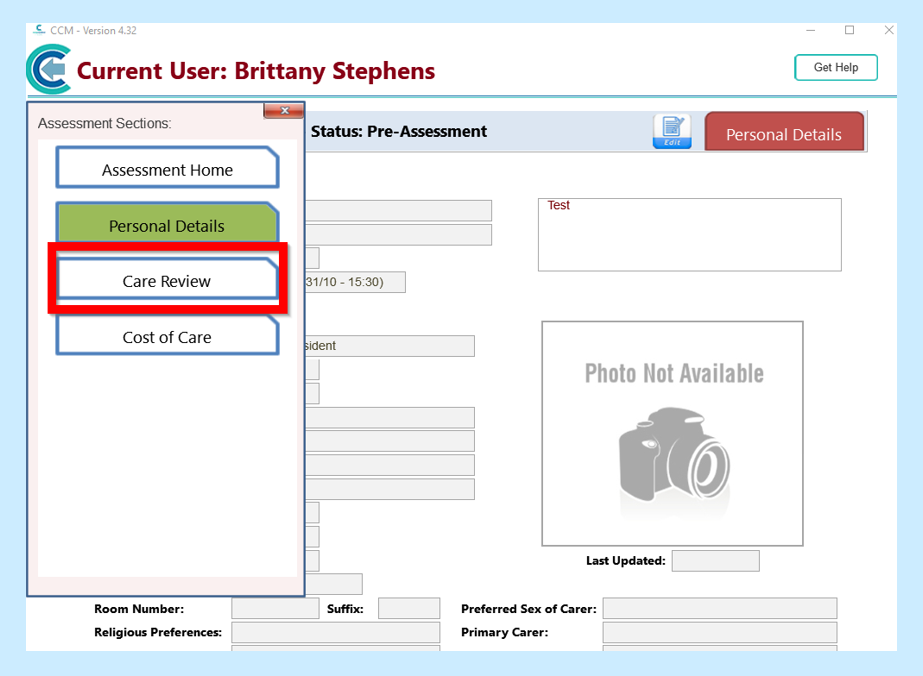
You will then be able to complete the Care Review Assessment. You will need to select the Edit boxes and enter your information.
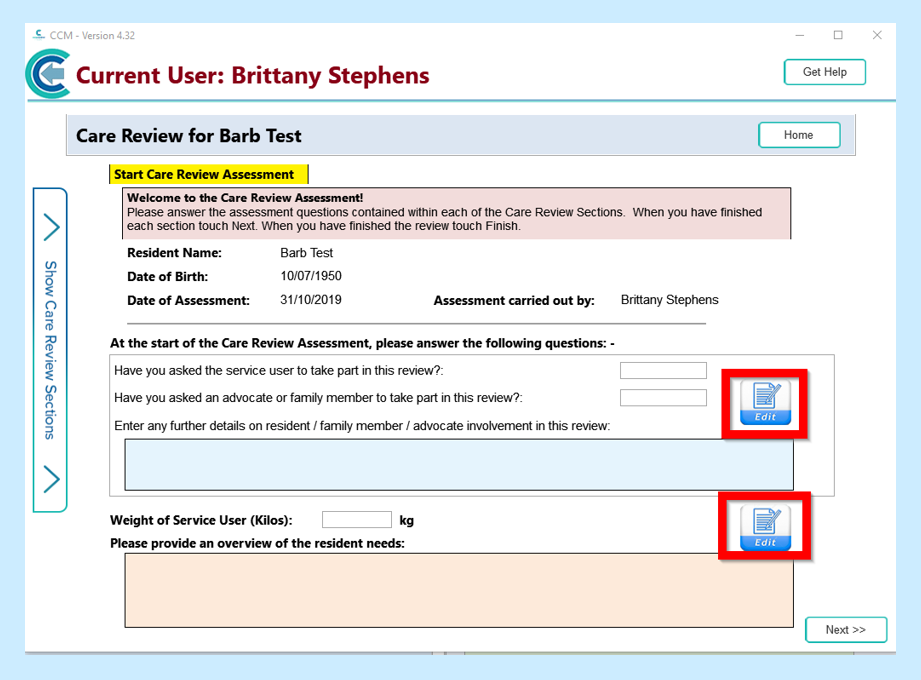
When you have inputted as much information as possible you will then need to select Next in order to move onto the next page.
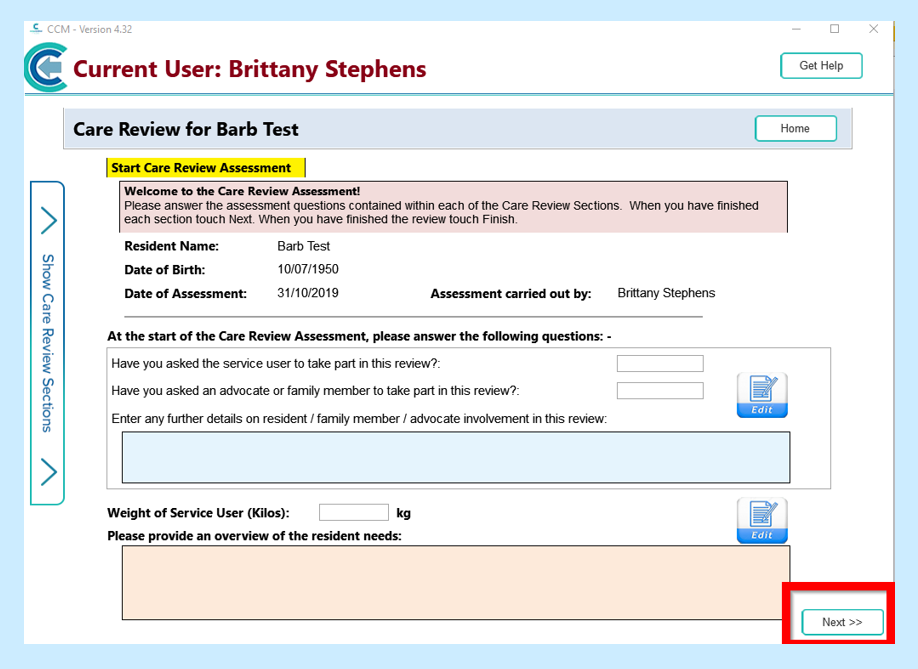
When you have gone through all the Care Review domains and entered the information, you will then be returned to the Personal Details page.
You can also select the Access Assessment Options tab and choose Cost of Care (these costs are set in your Dependency/Cost of Care settings). This is designed to help you with the cost of the Service User in your care.
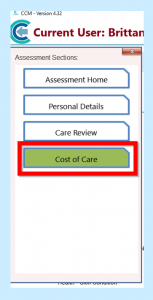
You will need to select the Cost Matrix.
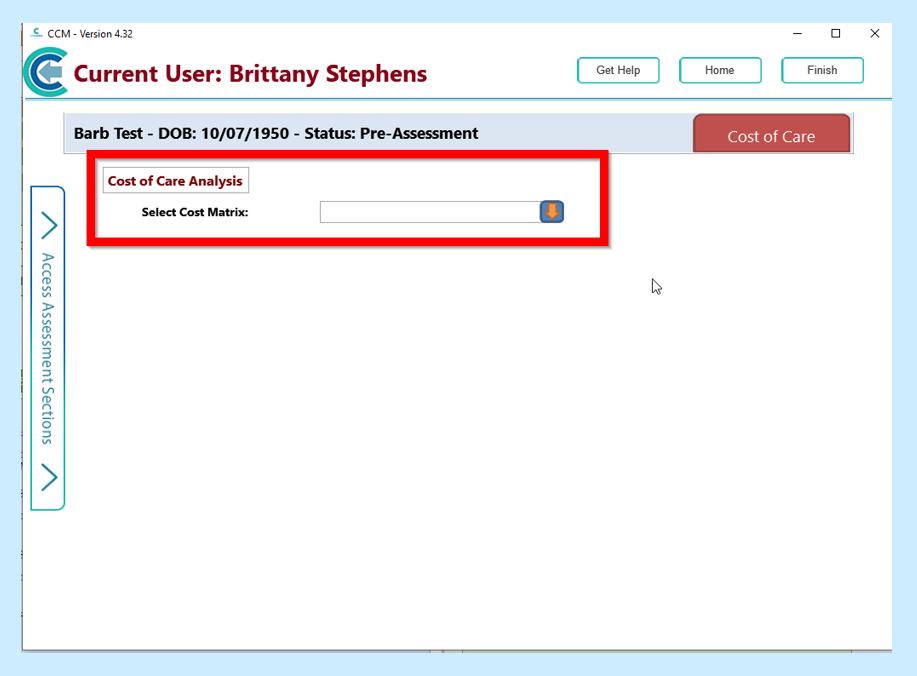
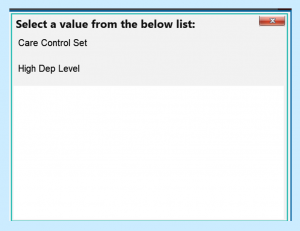
Once you have selected your Cost Matrix you will then see a Summary of Costs and a Detailed Breakdown.
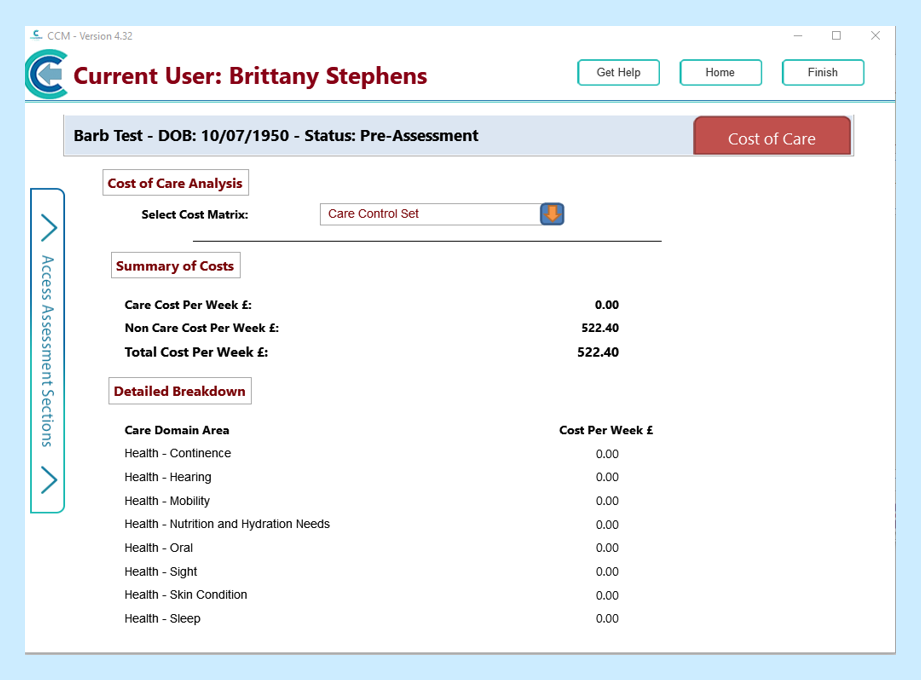
After Pre-Assessment
If the potential client does come into your care you can then process these details onto their Care Plan.
You will need to go into Your Pre-Assessment Service Users and select the client and then Process.
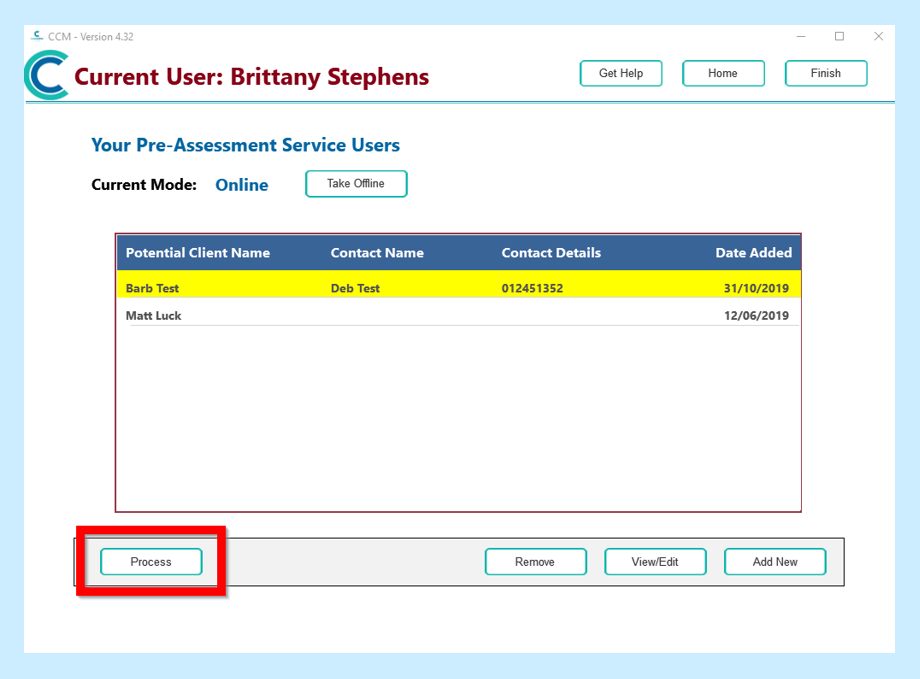
You will be asked if you are sure you want to process this assessment.
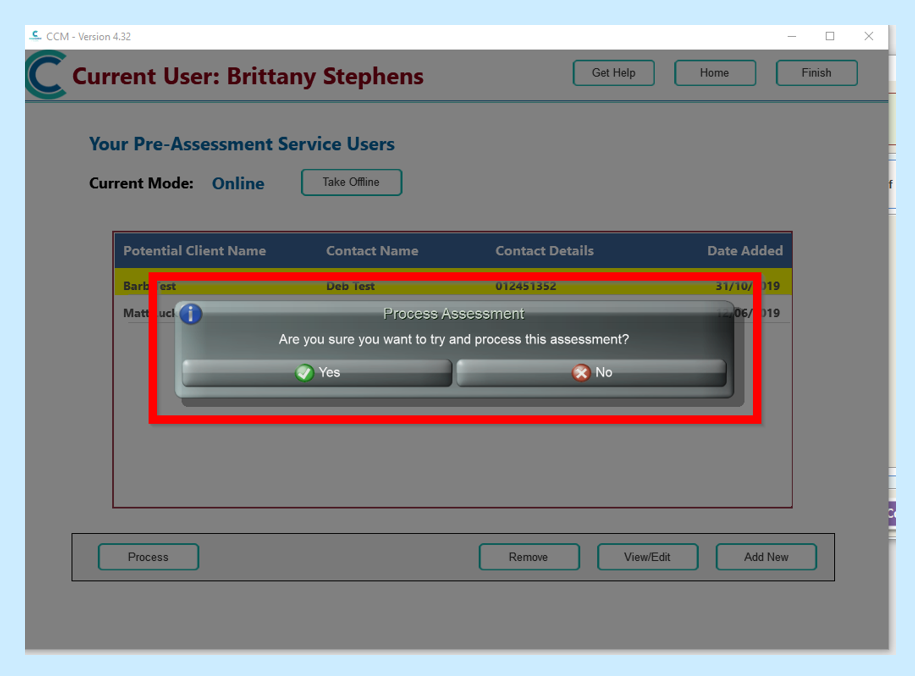
Once you have selected Yes to Process, when you go onto Care Control you will see your Service User. You will then need to go onto their Care Plan and enter information as you normally would do.
